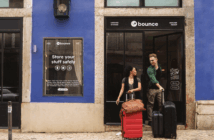Android phones show battery consumption just like iPhones without an additional app
The ticket inspector for your mobile phone arrives – and now, of all times, your battery level is at 1 per cent. Your girlfriend calls – the vibration puts your smartphone to sleep for good. But you were only using YouTube or WhatsApp. Which apps actually drain your smartphone battery the fastest? How can you identify them and save power? We’ll tell you in this article.
The biggest power consumers on your smartphone include apps that frequently connect to the internet, that use your location and that are graphics-intensive.
The British magazine USwitch carried out measurements and came to the quite surprising conclusion that the apps that have (and use) the most authorisations also have the highest battery consumption.
The top list mainly includes very popular and extensive apps. These include messengers such as Facebook Messenger or WhatsApp, whose high battery consumption is partly due to the fact that they check for new messages very frequently – but also because access to the location, camera or contacts is usually permitted.
The Google app and the Facebook app also usually have almost all permissions and very frequently retrieve data from the server in order to always be up to date.
Unsurprisingly, the list also includes navigation services such as Waze or the Uber app, which use GPS during the entire journey, or YouTube, which requires a lot of graphics power to play videos.
The top 10 also includes apps such as Amazon Alexa, Gmail, Google Chrome, YouTube Music and Instagram.
We can add to this: All computing and graphics-intensive apps (such as more complex games) or streaming video and audio (which require a lot of display time and/or a permanent data connection) consume a lot of mobile phone battery.
Both Android smartphones and iPhones can now use on-board tools to show which apps are responsible for draining your battery.
Of course, not all entries are a surprise. After two hours of navigation with Google Maps, the battery may well be a little empty. However, if apps appear in the top ranks that you haven’t used at all during this time, you should check who is draining your mobile phone battery.
How to find the battery hogs on Android smartphones?
As Android operating systems are not standardised, it may look a little different for you, but you will most likely find the overview by going to the “Settings” app and then selecting the “Battery” menu item. There you will then find either the menu item “Battery usage” or “Show usage details”.
The name of the battery usage overview varies depending on the Android model
In the overview that is then displayed, you can see which apps have consumed what percentage of the battery since the last full charge.
How do you find the apps that are draining the battery on the iPhone?
Under iOS, you first open the “Settings” app and then scroll down to the “Battery” menu item. There you will see an overview where you can choose whether you only want to view the last 24 hours or – as is more useful in this case – the last 10 days.
If you click on any app, the system will then show you information about the battery consumption in the foreground and background of all apps.
The iPhone can display the battery consumption for both 24 hours and 10 days
Your battery lasts longer with these settings
Some settings can also be to blame for rapid battery drain. You can optimise them. For a comprehensive gaming experience, you can check out casino games on mobile apps at https://casino-wantedwin.com/.
Display: brightness is expensive
The smartphone display consumes a lot of energy. The brighter it is set, the more power it requires. Selecting automatic brightness (under Samsung: adaptive brightness) is an easy way to save battery power. Dark mode also consumes less energy, but is not for everyone. What also helps is to set the automatic display switch-off to a shorter period of time or to get into the habit of switching off the display yourself after each use.
Vibration: Practical, but energy-intensive
It’s hardly surprising that bouncing your smartphone across the table is energy-intensive. However, the days when you regularly spent money on the latest ringtone are long gone. Most smartphones are permanently silent, which makes the vibrating alert irreplaceable if you want to be reachable. However, some phones are preset with a keyboard vibration – but you only need this in the rarest of cases.
GPS, WLAN, NFC, mobile data, Bluetooth
Admittedly, in most cases it is not suitable for everyday use to switch this on and then off again before every use of the Internet. However, if you hardly ever use map services or otherwise need your location, you may well consider only activating GPS when necessary. The same applies to Bluetooth: smartwatch owners need a permanent connection, but if you only occasionally connect to a speaker via Bluetooth, it makes sense to only activate it when needed.
Weather widgets: constant location enquiry
A nice little animation with a sun and a temperature display directly on the home screen is a nice welcome (at least in good weather). To be accurate, however, the widget must first query the location and then the weather data every time you use your mobile phone. So if you don’t need to know what the weather is like at all times, you can save a bit of battery by deactivating it (this also applies to your smartwatch, by the way).
Excessive battery consumption: how to optimise your apps
You can save battery not only with optimised system settings, but also with settings in the apps that you use most often – or that work diligently in the background even without regular use.
Google Assistant/ Siri: No longer activated by voice
The Google Assistant can be activated by default with “Ok, Google”, which means that the microphone is permanently activated and your phone must process data. If you switch off voice activation of the Google Assistant – for data protection reasons or to save battery power – you can still activate it using buttons. The same applies to activating Siri on the iPhone – here too, buttons are a battery-saving alternative to voice activation.
Android: Battery usage per app
There are no optimisation options for most apps, as Android uses the “optimised” setting by default. However, for apps that are not important to you, you can try out whether the “limited” option works or whether the app then no longer works as desired.
The settings may vary depending on the Android model. The image below shows the options on a OnePlus 6 (left) and a Google Pixel (right). Android has already preset optimised battery usage per app.
Is an app even necessary?
It’s worth checking whether you need all the apps you have installed.
If you don’t shop at Amazon too often, you can also log in in the browser, the cookies ensure that you don’t have to log in again every time. If you don’t need the Google Assistant or other specific functions of the Google app, you can simply open a browser to search.
For all apps that you want to keep, the next step is to check whether all permissions are necessary.
Withdraw permissions from the apps
Facebook and some other apps require almost all available permissions in order to use their full range of functions. However, if you do not want to receive event recommendations in your area or share your location in the app, you can deactivate the GPS function for Facebook. The same goes for access to the camera or microphone – if you don’t use features that require them, they can be disabled.
To do this, go to “Settings” -> “Apps” -> [App name] -> “Permissions” on Android. On the iPhone, you can find a list of apps by scrolling down a little in the settings. If you select an app there, you can change the permissions directly.
Conclusion
If your battery runs out quickly, it’s worth first looking at which apps have actually used up the battery. Especially if there are apps that you have deliberately hardly used, it is worth checking and adjusting the app’s permissions. You can also consider whether you actually need all the apps that you have installed and check the settings to see whether you have set improvement options such as automatic display brightness and optimised charging.